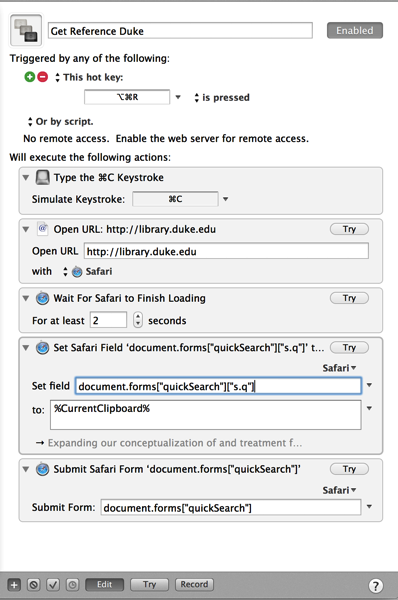I absolutely love KeyBoard Maestro. Keyboard Maestro lets me automate just about anything that happens on my computer. I save incredible amounts of time using it to take care of many of my repetitive tasks. It’s well worth $36. If you’re not a Mac user, you’re out of luck.
I’ve published Keyboard Maestro scripts I use in tracking down scholarly information. As an aside A few folks told me the script I published specifically for Duke users didn’t work for them. I’ve updated it again. You can download the modified script here (for Dukies only). Once you’ve downloaded, import the script into KeyBoard Maestro (File:Import Macros…). It works for me, but let me know if you have trouble.
Unfortunately, I can’t always find full text articles at Duke. If not, my next goto site is Google Scholar. Since I do this so frequently, I decided to program a KeyBoard Maestro script.
Here is how it works:
- Highlight any text (web page, PDF, Word Document, etc.) and hit Command-Shift-S
- the script will copy the highlighted text
- then it will launch Google Scholar (in Safari)
- it will paste the copied text into the search field of the Google Scholar
- and then submit the search.
A single key stroke does it all—automagically. I put a 2-second delay on pasting the clipboard into the search field. If text isn’t pasted into the text field, the load time probably took too long. You can either: 1. Go back to the original document and reinvoke the script, or 2. Just click in the Google Scholar Search box and paste (the script already has copied your text to the clipboard).
This macro works with any text I’ve highlighted, be it on the web, in the bibliography of a manuscript, or somewhere else.
You can download my Google Scholar script here. When you download the macro and before you import, you’ll have to remove the .txt at the end of the file (so it will be recognized as a Keyboard Maestro file).
Enjoy.