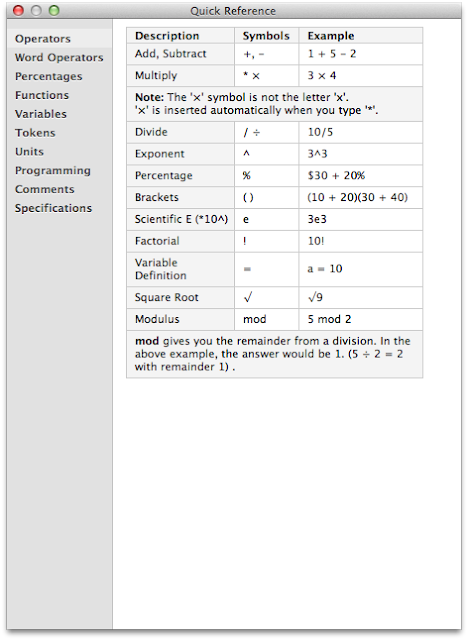Information is expanding at an astounding rate–according to the Economist growing tenfold every 5 years. In healthcare, a great deal of new knowledge is disseminated through peer-reviewed publications. Over the last 10 years, healthcare publication has changed from primarily paper based, to a blended model heavy on digital documents. Print journals remain for one reason only–to generate revenue for the publisher….ah, but I digress.
Managing an electronic library of information in healthcare is a challenge. In addition to manuscripts one must keep track of online web pages, reports, news articles, and more.Twenty years ago, we would dedicate massive filing cabinets to keep track of our photocopied article library. With the advent of electronic publication, most of our information is now stored in a digital format–most commonly Adobe’s Portable Document Format (PDF).
I use my digital library in multiple ways:
- as a reference for my own learning and recall (either new developments in my field, or information I searched that was relevant to a particular patient’s care),
- as a repository of documents I’ll wish to cite in things I’m writing (e.g. manuscripts and grant applications)
- to share information with colleagues, friends, or learners that have similar interests.
I have collected several thousand articles. Without a robust and flexible retrieval tool, I would have a difficult time finding and refinding information that was important to me.
Ten years ago I used a product called Endnote. Although state-of-the-art at the time, its features seem sorely lacking today. Endnote organizes your articles in a digital database that makes article retrieval easier. Its primary function, and the feature that made EndNote popular with academics, was its ability to format bibliographies. Although Endnote could store PDFs in its database, it only allowed you to search fields of data ABOUT the article, not WITHIN the article itself. As digital publication became the norm, Endnote’s features remained relatively static, until, unfortunately it no longer met my needs.
I began searching for alternatives. For a while, I used a program called Sente. Sente was more powerful than Endnote and I especially liked its annotation tools, but it suffered from a steep learning curve and a non-intuitive and non Mac-like interface.
It was about this time a colleague introduced me to Papers by Mekentosj.The software, now in it’s second version, is truly amazing.

Some of the things Papers2 can do:
- serve as a repository of knowledge for any digital academic document I keep in my library (and plan to someday cite)
- accept 85 different document types (including articles, books, media, web pages, patents, reports, etc).
- organize my papers iTunes style–including Smart Collections (special folders that automatically populate based on criteria such as date, keywords, etc)
- search metadata (data about the paper) as well as the words and notes within the text of the paper itself
- automatically names pdf articles to the convention I specify (I use Last Name-Title-Journal-Year)
- searches publication databases like PubMed, Google Scholar, and the Web of Science all at the same time from a single unified window
- allows me to drag and drop PDFs obtained outside of Papers (by email or on the web) into the application–Papers reads the document, retrieves metadata and renames the file to my convention
- gives me a service to “print to Papers”–Papers reads the document, automatically retrieves metadata and renames the file to my convention
- allows me to read, highlight, and make notes directly within the application–all of these elements become part of my searchable database
- allows me to tag each manuscript with personal keywords (that help me better categorize and retrieve information)
- accepts (and reads through Optical Character Recognition) scanned documents
- “Magic Manuscripts” allow me to cite any item in my Papers library in ANY program–and then automatically format a bibliography (like Endnote on steroids)
- keeps track of the date I imported and / or read a manuscript
- synchronizes digital documents, folders, and Smart Collections with my iPad
- sends references (and their PDF) via email with a single click
- allows me to share papers with the Papers community
And the list goes on and on. Needless to say, Papers is an essential tool in my software arsenal. In future entries I’ll cover some of the specific ways I use (and enhance) this critical tool.
Download a free 30-day trial of Papers2 (available for Mac and PC) at the Mekentosj Papers web site.